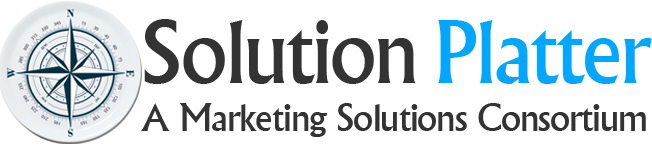Supercharge your PPC performance with Google Ads Scripts
We all know that we should be spending more time optimising our Google Ads campaigns to help get the maximum return from investment but for most advertisers the reality is that you just don’t have the time to dedicate to this task. Luckily for you in this article we will look at how you can use Google Ads scripts to improve performance. From broken URLs and low quality scores to poor performing keywords and wasted advertising spend, Google Ads scripts can help you streamline your PPC campaign and supercharge performance.
Getting started with scripts
Worried that you need to learn a programming language in order to start using scripts? Don’t be. There are some fantastic free Google Ads scripts that are simple to use and only need a few simple edits to get them working for you. No coding knowledge is needed and as you get more familiar with scripts, you’ll be able to use them for more and more repetitive tasks to save you time.
Setting up your first script
When it comes to running your first script it really couldn’t be easier to do by following the instructions below:
1. Sign into your Google Ads account
2. Click the Tools icon and go to Scripts under BULK ACTIONS
3. Press the + icon to add your first script
4. Copy and paste the following code into the editor area:
function main() { var keywords = AdsApp.keywords() .orderBy("Impressions DESC") .forDateRange("YESTERDAY") .withLimit(10) .get();
Logger.log("10 keywords with most impressions yesterday"); while (keywords.hasNext()) { var keyword = keywords.next(); Logger.log(keyword.getText() + ": " + keyword.getStatsFor("YESTERDAY").getImpressions()); }}
5. When prompted, click AUTHORIZE which will allow the script to access your account
6. Click PREVIEW to run the script in preview mode, results will appear in the CHANGES/LOGS panel.
If the script has been successful you should see a keyword report to show the top 10 keywords by number of impressions for yesterday.
Script uses
Now that you have learned the basics of creating and running a Google Ads script, we can start looking at some of the ways that you can use them to improve the performance of your campaigns. From reporting and bid management to labelling and budget management, Google Ads scripts can be used in a variety of ways to help improve and optimise the performance of your ad campaigns.
Reporting
Drill down into the details easily with custom reports that are simply to run and show you the metrics that matter the most to your business. There is a wealth of reports that can be run using scripts which will help you analyse the performance of your accounts and make decisions based on the data.
Google has a number of free reporting scripts to help get you started which can be found here.
Broken URLs
Run a large ecommerce business? Or have custom parameter tracking in your URLs? It can be easy to forget to update your Google Ads URLs, especially when bulk updating products on your website or adding new tracking and campaign parameters. Luckily you can quickly and easily check all of your ads using the Broken URL/Link Checker script from Google Developers.
This script can be simply setup and has a range of customization options that can be controlled in the included spreadsheet. Results of the script running are stored in a spreadsheet and errors can be emailed to you on completion of the script running.
Keyword performance
Want a quick way to pause keywords that just aren’t performing? This script will automatically pause any keywords in your account that have zero impression. A handy script that can be run occasionally to trim the dead weight from your campaigns and stop them from impacting your quality scores. You can download and copy the Pause All Keywords With No Impressions script here which comes courtesy of Free AdWords Scripts.
Bid testing
Want to know which keyword bids work best for helping to achieve your goals? Google Ads scripts can help you systematically adjust your bids to help you find the best bids for your keywords. Over time the script will adjust your keyword bids and catalogue the performance to allow you to see which bids are the most effective for your keywords.
Bids are adjusted automatically using bid multipliers which can be set to increase or decrease your keyword bids. The script can then be scheduled to run weekly or at other time intervals to suit your campaigns. Once the bid testing is complete the script will log this, and future executions will not make additional changes. You can find this script at Google Developers section by clicking here.